- Managing compute resources on our platform
- Creating, publishing and installing RL environments from our environment hub
- Managing code sandboxes for secure code execution
Check out our open source repository on GitHub.
Quick Start
- Install uv (if not already installed):
- Install the CLI with uv:
- Authenticate:
prime config set-api-key
- Configure SSH key for pod access:
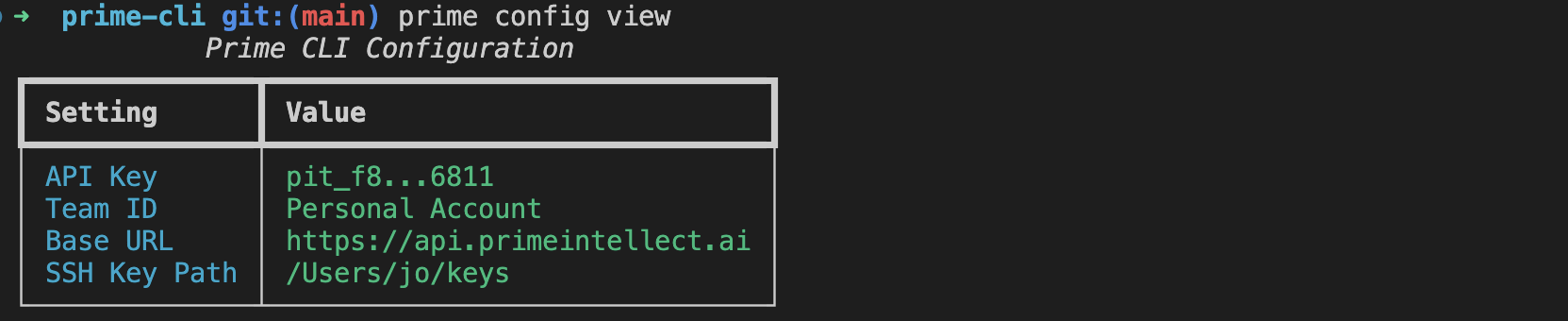
Alternative Installation: Using pip
If you prefer not to use uv:Key Features
- GPU Resource Management: Query and filter available GPU resources
- Pod Management: Create, monitor, and terminate compute pods
- SSH Access: Direct SSH access to running pods
- Team Support: Manage resources across team environments